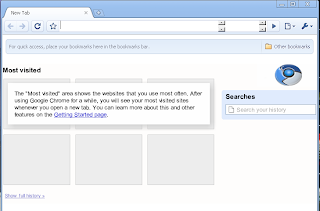After I had installed Firefox 3.5 I went to the YouTube site was watching some random videos. But every time I would click on the fullscreen button the browser would crash. UbuntuForums to the rescue. The following guide for the fix was not written by me. It was written by a member on the UbuntuForums website (Vcoolio). I feel that it is important to show it here for those that used my guide to install Firefox 3.5 and came across this problem.
"
Solved: load the flash plugin before firefox or swiftfox. It's a NVidia driver issue. (edit: not only... ATI users seem to benefit from this too).
Easiest fix: modify the startup script of your browser, e.g. in case of Minefield (firefox-3.6):
gksudo gedit /usr/lib/firefox-3.6a1pre/firefox.sh
Find your browser script in the same area, somewhere in /usr/lib/yourbrowser; (edit: other possible locations are like /usr/local/lib/firefox-3.5/firefox or /opt/firefox/firefox);
then add as 2nd (NOT 1st) line:
Code:
export LD_PRELOAD=/usr/lib/libGL.so.1
I'm not sure if this will keep working after an update of the browser (then do it again).
If this doesn't work or you don't like this solution try the following:
I couldn't get it done in a launcher command but I used the script option (copypaste in gedit and save):
Code:
#!/bin/sh
## replace firefox-3.6 with what you use, e.g. firefox, firefox-3.5, swiftfox
LD_PRELOAD=/usr/lib/libGL.so.1 firefox-3.6
or when you run from an extracted tarball:
Code:
#!/bin/sh
export LD_PRELOAD=/usr/lib/libGL.so.1
/path/to/firefox
Now to run your browser make a launcher with as a command:
sh /path/to/script
"