2. Click on the Settings tab, then click on the Forwarding and POP/IMAP tab
3. Click to Enable POP and IMAP
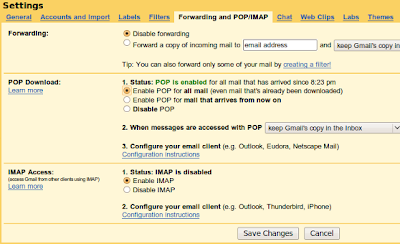
4. Open up Evolution Mail
5. Follow the Wizard through the process. When it is at the Receiving email section use the following settings
Server Type: POP
Configuration
Server: pop.gmail.com
Username: enter your Gmail username
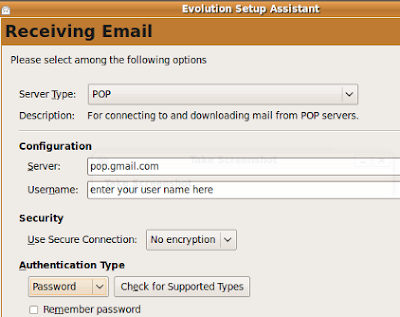
6. Continue on through the Wizard until you get to the Sending Mail section
Use the following settings:
# I forgot to take a screenshot, the following settings are self explanatory.
Server type: SMTP
Server: smtp.gmail.com
Security: SSL
Username: yourusername@gmail.com (enter full email address)
Continue your way through the Wizard and click Send/Receive and that it!

